How to Use Samsung Android Smartphone as a Modem
The current Android smartphones can used as modem to connect to internet from PC or Laptop. For using Android smartphone as a modem you need to have a data plan activated on your smartphone. In this post, i will share the tips to use Samsung Android Smartphone as a modem. There are two ways you can connect your PC to phone for using internet connection-through WiFi tethering and USB tethering.
Steps to use Samsung Mobiles as a Modem to PC for connecting Internet:
WiFi Tethering Method:
This is the simplest way to connect to Internet from your PC using Android Smartphone. But you should have a WiFi enabled PC.
Step 1: Go to Settings in your phone. If your smartphone running on Android ICS, then go to "More setting" and then select "Tethering and Portable Hotspot". If your smartphone is running on Gingerbread OS then select "Wireless and Networks" in settings there you find "Tethering and Portable Hotspot".
Step 2: Tap on Portable "Wi-Fi Hotspot" to go to configure WiFi Hotspot ICS and in Gingerbread OS Tap Portable Wi-Fi hotspot settings. Then select "Configure portable Wi-Fi Hotspot".
Step 3: Configure your WiFi hotspot by entering Network SSID which is nothing but the name for your WiFi Hotspot to recognize from the PC or any WiFi enable devices. Choose the your password and Tap on Save.
Step 4: Go back to Tethering and portable hotspot menu. Enable Portable WiFi hotspot by sliding the in ICS and selecting Check box in Gingerbread.
Step 5: You are done!. Now just select the WiFi network name which you have given( Network SSID in phone) in from PC or other WiFi enabled device, enter the password to connect to internet.
USB Tethering Method: If your PC does have WiFi receiver, then you can use your phone as a modem using USB cable which is known as USB tethering. Below is the step to Connect to internet from PC using Android smartphone as modem.
Step 1: Download and install Samsung Kies PC suite in your PC. You can download the latest Samsung PC suite for your model from
Step 2: Install the Drivers for your smartphone
Step 3: Connect your smartphone to PC using USB cable bundled with your phone.
Step 4: Enable USB tethering in your smartphone from "Tethering and portable hotspot menu"
Step 4: You are done!. Your PC is connected internet.
Though this is specifically written for Samsung Android Smartphones, it works for all the Android Smartphone. You can use any Android smartphone which is running on atleast gingerbread as modem to connect to internet from PC. However, if you are connecting through USB cable then you need to install the drivers for your smartphone. Usually, that will be provided through CD with sales box.
Please share your feedback on whether this is helpful for you or if you find any difficult please share that in connect section. I also request you to share if any other better way to achieve this.
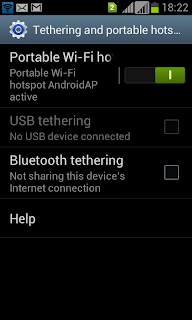



Comments
Post a Comment