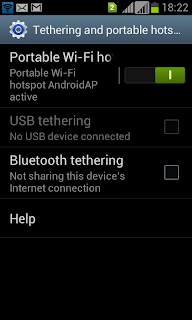HTC Desire U low cost Android Smartphone launched

HTC has unveiled a new addition to its Android smartphone segment in the form of Desire U. The new budget Android HTC smartphone has 4 inch multi touch display screen with 800*480 pixel resolution and runs on Android 4.0 operating system. HTC Desire U is powered by 1GHz processor with 512MB of RAM. The device comes with 4GB internal memory and support for microSD card upto 32GB. The other key features includes 5MP primary camera, Beats Audio and 1650mAh battery. Desire U will be available in black and white color options and has standard connectivity options such as 3G, Bluetooth 4.0 with aptX and GPS. The HTC Desire U is currently launched for only Taiwan market. The price of the device is 7990 New Taiwan Dollar (about $274) for the unlocked version and available for NT$ 291 per month on contract from Chunghwa Telecom. The global availability and pricing are not yet revealed. Key Specifications of HTC Desire U : 4-inch (800x480 pixels) capacitive touch scr